Hey guys, welcome to my blog!
This is the part three of the tutorial series titled “Notion Idea You Haven’t Thought Of”! The title originates from the release of the 3.0 Notion update, which introduced a new formula called style(). I noticed a lack of tutorials on how to incorporate this into the workspace. So, I thought I’d share three ideas on how you can utilize this.
Without further ado, let’s get started.
disclaimer & prerequisites
For this tutorial, you need Notion 3.0. You can download it using the link provided below or on my website. I also have a selection of pre-made templates made with love available for purchase, so do check them out. Note that we will be using Formula quite often throughout.
If you want a pre-made version now, you can visit my store to download it (language studying template) It also has an additional a spaced repetition feature, the revision schedule will automatically adjust and reappear based on the following spaced repetition schedule. Although not free, it would greatly support me in my mission to take Notion to the next level
step 1: create a new inline database
As always, the first thing you want to do is create a inline database. I am going to name it study flashcard and hide the database title.
step 2: create a new properties
Then, rename the Title property "Name" to "note" and delete the existing tag property.
create the following properties:
•
input - Text property
•
reveal - Checkbox property
•
english - Text property *instead of english, call it your native language.
•
german - Text property *instead of German, name it the 2nd language you are studying.
•
flashcard - Formula property
step 3: create a flashcard formula
The next step is to add the formula. Click on flashcard, Edit Property, and Formula Edit.
•
What the formula does is if the reveal is checked, it will not only display the translation, but also indicate the correctness of your answer in the input using colors.
Type in the following:
if(prop("reveal"), ifs(prop("input").empty(), prop("german"), prop("input").equal(prop("german")), style(prop("german"), "green"), style(prop("german"), "red")),"")
Notion Formula
복사
Here is a breakdown of the formula:
if(prop(”reveal”), *** , “”)
The formula verifies if reveal is checked. If it is, it will follow the instructions within *** (see below). However, if it is unchecked, it will display nothing (represented by the empty string “”).
*** ifs(prop("input").empty(), prop("german"), prop("input").equal(prop("german"))
This is the code that's executed if reveal is checked. We are using an ifs statement. Firstly, it will check if reveal is empty. If so, the text will display as is. Secondly, it checks whether the answer matches the German translation in german. If it does, the text will display in green. If neither of these conditions is met, i.e., input is empty or the answer is incorrect, the text in flashcard will display in red as the answer is incorrect by default.
step 4: create flashcard entries
•
Create your flashcards by typing the word in your native language and its translation in the respective fields.
•
Enter your inputs, click on reveal, Checkbox property, and verify if everything is functioning correctly.
step 5: create new view
•
Next, create a new view. This is going to be another table view
•
In this new view, hide Text property which, in your case, would be the translation in your second language. In my case, it is german. This will allow you to test your knowledge of the words.
Feel free to create more flashcard entries and there you have it!
conclusion
Thank you for reading this tutorial! If you found it helpful, be sure to check out shop for my beautiful templates, which I am confident enough to say are a game-changer Subscribe to my newsletter and feel free to follow me on my social media for updates!
Subscribe to my newsletter and feel free to follow me on my social media for updates!
Happy Notion(ing)!
links
Search